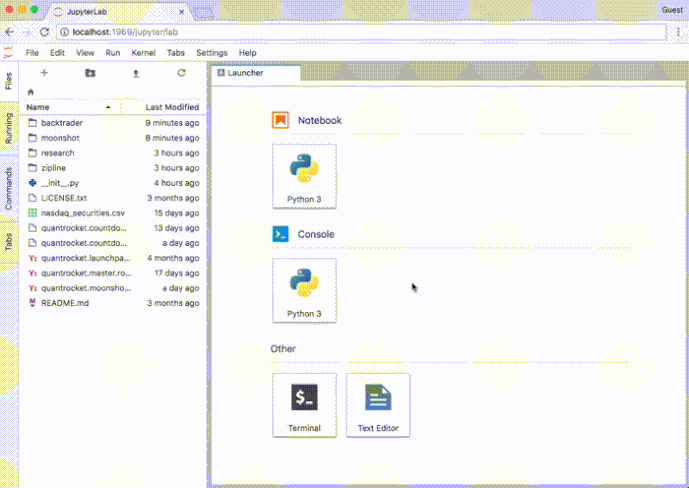We're pleased to announce support for JupyterLab in the latest release of QuantRocket.
JupyterLab is the next-generation successor to classic Jupyter and features a richer, integrated environment for working with notebooks, editing files, and using code consoles and terminals.
Features
In addition to JupyterLab's enhanced user interface, this release also brings several additional benefits:
Embedded CLI
You can now access QuantRocket's command line interface (CLI) from directly inside JupyterLab. Simply open a terminal from the web interface:
Simplified installation
With the embedded CLI, it's no longer necessary to install Python or the QuantRocket client library on your computer. Simply install the Docker containers and open your web browser to http://localhost:1969 (or your Docker Cloud URL).
Log colorization
Users will now see colorized logs when using quantrocket flightlog stream or quantrocket flightlog stream -d. (Colorized logs were previously only available to Mac and Linux users.)
Tab completion
Tab completion is now available for all CLI users. Simply type the first few letters of a command and press <TAB> to auto-complete the command. (Tab completion was previously only available to Mac and Linux users and required an additional package to be installed.)
Easy access to IB Gateway GUI
You can easily access the IB Gateway GUI from the JupyterLab user interface for security card entry or login troubleshooting. Open the Commands palette, search for "QuantRocket" and click "IB Gateway GUI".
Other enhancements
See the release notes for additional features.
How to Upgrade
Users can selectively upgrade only their jupyter and houston containers, or upgrade their entire deployment.
Selective upgrade
To perform a selective upgrade, modify your YAML file to point to the latest versions of jupyter and houston:
houston:
image: 'quantrocket/houston:1.1.2'
...
jupyter:
image: 'quantrocket/jupyter:4.4.0.9'
Then, deploy the new containers:
docker-compose -p quantrocket up -d
Give the containers 30 seconds to start up, then access JupyterLab by opening your browser to:
Full upgrade
Users are encouraged to perform a full upgrade to get the latest versions of all containers. See the release notes for a description of what's new in all containers. Performing a full upgrade involves stopping your existing deployment, generating a new docker-compose.yml from the configuration wizard, then starting the new deployment.
The release of JupyterLab coincides with (but is not directly related to) a change in where QuantRocket stores your databases and code, as outlined in another announcement. Users who want to perform a full upgrade should follow the upgrade steps outlined in the storage location announcement. Doing so will also upgrade you to the latest versions of all containers, including jupyter. After you complete the upgrade, access JupyterLab by opening your browser to: